How to use the mobile subtitle and captions editor
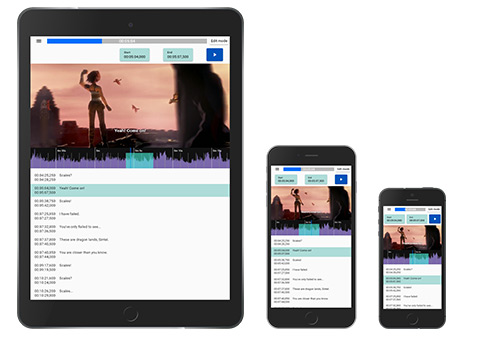
Unlike our subtitle editor SHIRE, subtitle PONY is a captions editor optimized for mobile devices. The basic idea of this browser app is to allow you to create subtitles and captions with only one button and the voice-to-text engine of your smart phone or tablet. Of course, you can also type the text on your mobile device, use an external keyboard or use subtitle PONY from desktop computers.
Create captions with subtitle PONY
Basics
The time value of the player can always be changed by:
- panning the timeline
- tapping on the time slider at the top middle
- tapping the left/right half of the video to skip one second backward/forward
- pressing the left/right half of the video to fast backward/forward
The text of a subtitle can always be changed by simply focussing the subtitle in the player.
Subtitle modes
subtitle PONY has two different modes which can be switched at the top left of the user interface.
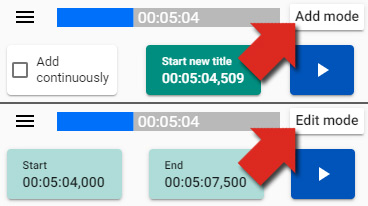
- Add mode for creating subtitles
- Edit mode for editing existing subtitles
Add mode – create subtitles
The workflow for creating subtitles is as follows:
- Go to the time the new subtitle should start at and click the “Start new title” button.
- Play video and listen. Click the play button again at the time you wish the subtitle to end.
- Type or use the voice to text engine of your mobile device to input the text of the new subtitle. As soon as the first character is inputted, a new subtitle is created.
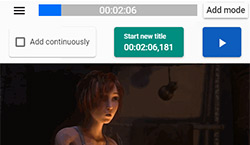
Add continuously
With the “Add continuously” checkbox activated a new subtitle will be created automatically just after the last subtitle.
- Play and listen
- Pause video (if your input device is a keyboard or the keyboard of your smartphone, you can skip this step and simply start typing; the player will pause automatically)
- Input text, e.g. via speech engine
- Play and listen…
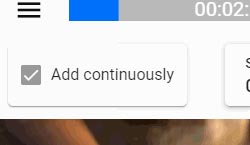
Edit mode – edit subtitles
In the “edit mode” subtitles and captions can be adjusted.
To change a start or end time of a subtitle:
- Select the subtitle by tapping on in the timeline or subtitle list.
- Change the player’s time by panning the timeline and click the start or endbutton.
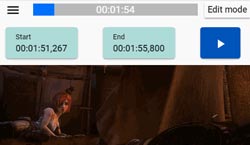
Additional functionality
Double tapping a subtitle in the subtitles’ list will let you choose from the following actions:
- merge the active subtitle with the next subtitle
- connect the subtitle’s end time to the next subtitle’s start time
- delete the subtitle
Menu
- Open a subtitle file
- Download the subtitle file
- Show/hide undo/redo buttons in the user interface of subtitle PONY
- Show/hide help advices in the user interface
- Delete all subtitles
- Show information of the current subtitle session, like: amount of subtitles, amount of words and amount of characters
- Open the preferences
Preferences
In the preferences you can adjust the behaviour and the user interface.
Review control - check your subtitles after creation
When you enable the Review control checkbox in the preferences, the editor can play your media by skipping the parts which don`t have subtitles.
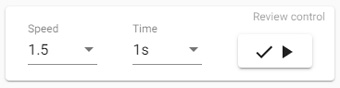
- Speed: the media playback rate (this can`t be changed with youtube videos)
- Time: The time before and after each subtitle
Additionally you can adjust the following in the preferences
- Start from current media time: The review control starts from the current media time, otherwise from the first subtitle
- Play whole subtitle: There will be no skipping within a subtitle

