Hints for captioning faster
This document describes some features of the subtitle editor which may not be obvious but can save you some time while creating or editing captions.
Timeline
Mouse wheel
Zoom the timeline with your mouse wheel while holding the control key.
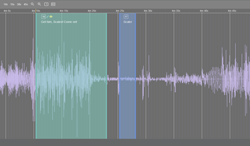
Zoom and shift key
Holding the shift key while zooming (with mouse wheel or buttons) the current player time will be centred. Otherwise the current viewport will be centred.
Drag subtitles and shift key
Dragging a subtitle or its start/end time while holding the shift key will connect it to the next or previous subtitle .
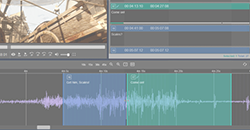
Go to subtitle / Quick search
With "control + g" (on windows; if you work on mac or linux, please see the shortcuts window under menu:options) you can quickly jump to a specific subtitle.
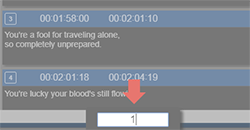
Shortcuts
Use shortcuts to save time. Hover over a button to see its shortcut or see the shortcuts window (menu:options).
Here is a selection of useful shortcuts that might not be obvious. The key combinations are for windows with a numpad; if you work without a numpad or on mac or linux, please see the shortcuts window under menu:options.
- Play active subtitle: CTRL + SHIFT + SPACE
- Play active subtitle from its end time: CTRL + ALT + SPACE
- Skip 1 or x frames backward or forward: CTRL + (SHIFT) + +/- [Numpad]
- Jump to start or end time of subtitle: CTRL + i/o
- Select previous or next subtitle(s): CTRL + 2/8 [Numpad]
- Add or subtract 1 frame to/from start or end time of subtitle: (CTRL) + ALT + +/- [Numpad]
- Split or merge subtitles: CTRL + m / CTRL + / [Numpad]
- Move words of a subtitle to a previous/next subtitle: CTRL + 1/3 [Numpad]
- Shift words between lines: CTRL + 7/9 [Numpad]
- Zoom timeline: CTRL + +/-
- Zoom selected subtitle(s): CTRL + 5 [Numpad]
For all shortcuts see the shortcuts window in the editor.

